In the world of digital advertising, success is rarely accidental. It’s the result of precise measurement, strategic optimization, and a deep understanding of your audience. For anyone advertising on Facebook or Instagram, the single most powerful tool for achieving all three is the Facebook (Meta) Pixel . This small yet mighty piece of code is the central nervous system of effective Meta advertising, providing the data needed to transform good campaigns into great ones and ensuring your marketing budget works as hard as possible.
What is Meta Pixel?
The Meta Pixel is an analytics tool that exists as a small snippet of JavaScript code. When placed on your website, it acts as a digital bridge between your own online property and Meta’s vast advertising ecosystem (which includes Facebook and Instagram). Its primary function is to monitor the user behavior of visitors who arrive on your site from a Meta platform. This allows you to track actions, measure the effectiveness of your ads, and unlock powerful targeting capabilities to reach the people most likely to become your customers.
Understanding the Meta Pixel (Formerly Facebook Pixel)
Before its rebranding, this tool was universally known as the Facebook Pixel. While the name has changed, its core function remains the same. The Pixel works by placing and triggering cookies in a visitor’s browser. These cookies track the user as they interact with your website.
When that user takes a meaningful action—like viewing a product, adding an item to their cart, or making a purchase—the Pixel “fires” and reports this action back to your Facebook Ads Manager. This connection is crucial. It means Meta no longer has to guess if your ads are working; it has concrete proof. This flow of data is what enables everything from detailed reporting to advanced audience creation and automated ad optimization.
Why Use a Facebook Pixel?
Operating without a Meta Pixel is like driving at night with your headlights off. You might be moving forward, but you have no real idea where you’re going or what obstacles lie ahead. Implementing the Pixel is fundamental for three key reasons:
- To Measure: The Pixel provides crystal-clear conversion tracking. You can see exactly how many leads, purchases, or other valuable actions your ads are generating, allowing you to calculate your true Return on Ad Spend (ROAS).
- To Optimize: The data collected by the Pixel fuels Meta’s delivery algorithm. When Meta knows what kind of user is most likely to convert on your site, it can optimize your ad delivery to show your ads to more people like them, lowering your cost per result.
- To Target: The Pixel is the key that unlocks the most powerful targeting options on the platform, including retargeting website visitors and building highly effective Lookalike Audiences.
How to Create a Facebook Pixel
Creating a Meta Pixel is a straightforward process, though it requires access to your business’s Facebook Ads Manager.
- Navigate to the Events Manager within your Meta Business Suite or Ads Manager.
- Click the green plus icon labeled “Connect Data Sources” and select “Web.”
- Give your Pixel a name. This should be easily identifiable, especially if you manage multiple websites.
- Enter your website’s URL to check for easy setup options.
- Click “Continue.”
At this point, your Pixel is created, but it is not yet installed on your website. You now have an inactive snippet of code waiting to be implemented.
Benefits of the Meta Pixel
The overarching benefit of the Meta Pixel is that it empowers you to make data-driven decisions instead of relying on guesswork. The specific advantages include:
- Accurate ROAS Calculation: By tracking every conversion back to a specific ad, you can definitively measure the profitability of your ad campaigns.
- Effective Retargeting Campaigns: The Pixel lets you create Custom Audiences of people who have already shown interest in your business, allowing you to bring them back to complete a purchase.
- Optimized Ad Delivery: By feeding its algorithm with conversion data, you help Meta find the lowest-hanging fruit—the users who are most likely to take the action you care about.
- Unlocking Lookalike Audiences: The Pixel allows you to build a source audience of your best customers, which Meta can then use to find millions of new users with similar characteristics.
- Measuring the Full Marketing Funnel: You can track users from their first click to the final purchase, identifying where they drop off and optimizing the customer journey.
How to Set Up the Meta Pixel
Once your Pixel is created, you need to install its base code on your website. Meta provides three main ways to do this:
- Manual Installation: This involves copying the Pixel’s base code and pasting it into the header section of your website’s HTML, just before the closing </head> tag. This is best for those comfortable with editing website code.
- Use a Partner Integration: This is the easiest and most recommended method for most users. Meta has direct integrations with major platforms like Shopify, WordPress, WooCommerce, BigCommerce, and Google Tag Manager. Selecting this option will guide you through a simple, step-by-step process that requires no coding.
- Email Instructions to a Developer: If you have a web developer, you can choose this option to send them all the necessary code and instructions directly from the Events Manager interface.
After installation, you must verify it is working correctly using the Meta Pixel Helper Chrome extension.
Most Practices
To get the most out of your Meta Pixel, follow these best practices:
- Install it on Every Page: The base code should be present across your entire website to capture a complete picture of website traffic and user pathways.
- Use Standard Events: Implement Standard Events to track specific, meaningful actions. This provides richer data to the algorithm than tracking page views alone.
- Set Up the Conversions API (CAPI): To combat data loss from cookie blockers and iOS 14+ changes, set up the Conversions API. It allows your server to send data directly to Meta, creating a more reliable data connection.
- Ensure Privacy Compliance: Be transparent with your users. Use a cookie consent banner and update your privacy policy to inform visitors that you are using tracking technologies for advertising purposes.
- Regularly Test Your Pixel: Use the “Test Events” tool in Events Manager and the Pixel Helper to ensure your events are firing correctly, especially after making changes to your website.
Meta Pixel Standard Events
Standard Events are predefined actions that Meta recognizes. Implementing these allows you to track and optimize for specific steps in your marketing funnel. The most common events include:
- ViewContent: Fires when a user visits a key page, like a product page or landing page.
- AddToCart: Fires when a user adds an item to their shopping cart.
- InitiateCheckout: Fires when a user begins the checkout process.
- Purchase: Fires when a user completes a transaction. This is crucial for e-commerce.
- Lead: Fires when a user submits a form, signs up for a newsletter, or otherwise identifies themselves as a lead. This is vital for lead generation.
- CompleteRegistration: Fires when a user completes a registration form.
- Search: Fires when a user performs a search on your website.
How to Use Standard Events Effectively
The key to using Standard Events effectively is to map them to your business goals. For an e-commerce store, you should have ViewContent, AddToCart, and Purchase events set up at a minimum. This allows you to:
- Create Retargeting Funnels: Target users who AddToCart but did not Purchase.
- Optimize for Value: When you track purchases, you can also pass back the value of the purchase, allowing Meta to optimize for higher-value customers.
- Identify Friction Points: If you have high numbers for AddToCart but low numbers for Purchase, you know there is likely a problem in your checkout process that needs investigating.
The Meta Pixel’s Targeting Options
The data collected by the Pixel unlocks Meta’s most powerful audience segmentation and targeting tools.
1. Custom Audiences from Your Website
This is the foundation of retargeting. The Pixel allows you to create highly specific audiences based on the actions people took (or didn’t take) on your site. Examples include:
- All website visitors in the last 30 days.
- People who visited a specific product category but didn’t buy.
- Visitors who spent the most time on your site.
- People who completed a purchase in the last 180 days (for creating loyalty campaigns).
2. Custom Conversions
While Standard Events cover the most common actions, Custom Conversions allow you to track more niche events without adding extra code. You can create a custom conversion based on a URL rule, such as a visit to a specific “thank-you.html” page after a user downloads an ebook. This allows you to track and optimize for very specific business goals.
3. Dynamic Ads
For e-commerce businesses with large product catalogs, Dynamic Ads are a game-changer. The Pixel tracks which specific products a user has viewed, added to their cart, or purchased. You can then run dynamic ads that automatically show those exact products to that user, creating a hyper-personalized ad experience that significantly boosts conversion rates.
4. Lookalike Audiences
This is arguably the most powerful targeting tool. You provide Meta with a source audience—for example, a Custom Audience of your best customers created by the Pixel (Purchase event). Meta’s algorithm then analyzes the thousands of data points associated with those users and finds new people on Facebook and Instagram who share those same characteristics. This allows you to scale your ad campaigns by reaching a massive, highly relevant new audience.
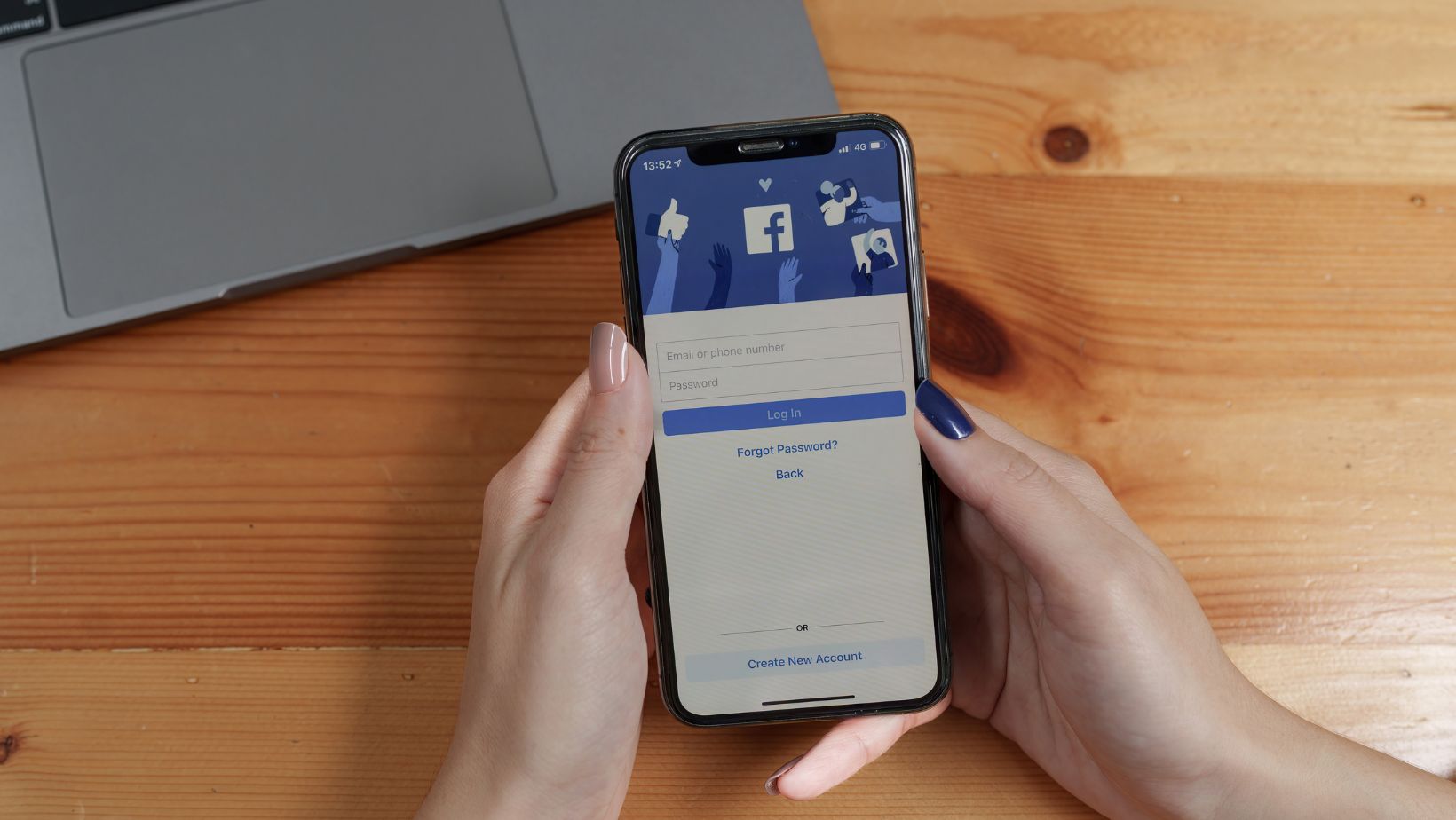
Conclusion
The Meta Pixel is not an optional add-on for serious advertisers; it is an essential, foundational tool. It is the engine that drives measurement, optimization, and advanced targeting. By transforming anonymous website traffic into actionable insights, the Pixel allows you to stop guessing what works and start making data-driven decisions that directly improve your Return on Ad Spend (ROAS). Whether your goal is e-commerce sales, lead generation, or simply building brand awareness, a properly configured Meta Pixel is your most valuable asset.
How to delete Facebook Pixel?
You cannot technically “delete” a Pixel in the way you delete a file. However, you have two options to effectively remove it:
- Remove the Code from Your Website: This is the most important step. Go into your website’s code or partner integration settings and remove the Pixel snippet. This stops it from collecting any new data.
- Remove it from an Ad Account: In your Business Settings, under “Data Sources” > “Pixels,” you can remove a Pixel’s connection to a specific ad account. The Pixel will still exist in your Business Manager but will no longer be usable by that ad account.
How to find Facebook Pixel ID?
Your Pixel ID is a unique string of numbers that identifies your Pixel. You can find it easily:
- Go to the Events Manager in your Meta Business Suite.
- On the left-hand side, under “Data Sources,” you will see the name of your Pixel.
- Directly underneath the Pixel’s name, you will see the “ID” followed by a long number. This is your Pixel ID.
How to Add Facebook Pixel to Shopify?
Adding the Meta Pixel to Shopify is incredibly simple thanks to a native Shopify integration:
- In your Shopify admin, go to “Online Store” > “Preferences.”
- Scroll down to the “Meta Pixel” section.
- Click “Set up Facebook.”
- Follow the guided prompts to connect your Facebook Business account and select the Pixel you want to use.
- Shopify will automatically add the Pixel and set up key e-commerce events like ViewContent, AddToCart, and Purchase.
What Can Facebook Pixel Track on WordPress?
When installed on a WordPress site, typically using an official WordPress plugin like the one from Meta or a third-party tool, the Pixel can track a wide range of actions:
- Page Views: Tracks every page a user visits.
- Clicks: Can be configured to track clicks on specific buttons or links.
- Form Submissions: Tracks when a user fills out a contact form or lead form.
- WooCommerce Events: If you run a WooCommerce store, the integration can automatically track all the standard e-commerce events (ViewContent, AddToCart, Purchase, etc.).
What is Facebook Pixel Helper Chrome Extension?
The Meta Pixel Helper (also known as Facebook Pixel Helper) is a free Chrome browser extension created by Meta. It is a troubleshooting tool that helps you verify your Pixel installation. When you visit a website with the extension enabled, it will show you which Pixels were found on the page and whether they have loaded successfully. It will also show you which Standard Events or Custom Conversions have fired on that page and report any errors, making it an essential tool for any advertiser.


