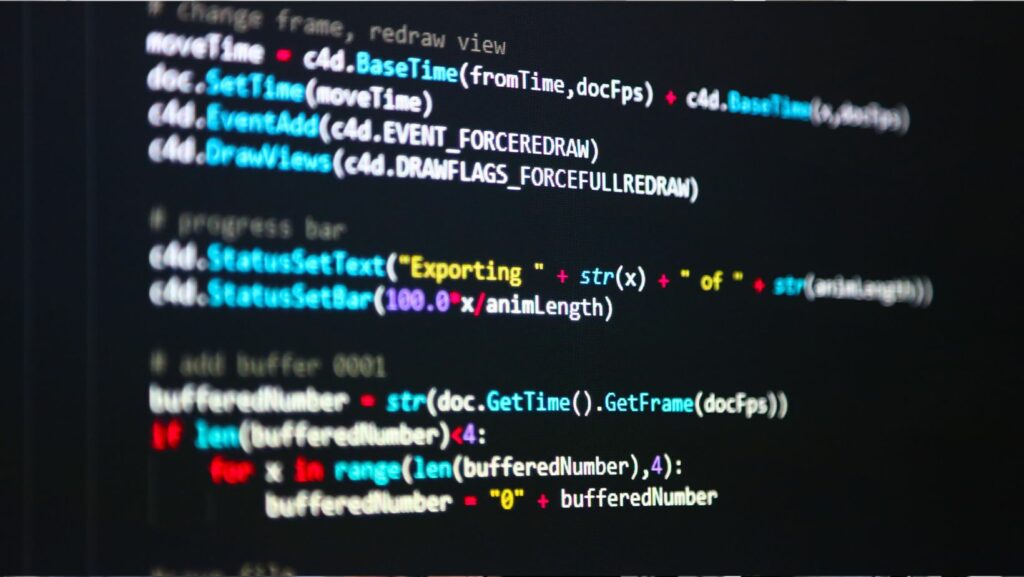Cricket does not wait for free evenings. Commutes, errands, and short breaks collide with power plays and late finishes. Mobile viewing can still feel calm and clear when a few small choices keep streams steady, alerts useful, and batteries cool. The aim is not gear overhauls. It is a handful of habits that travel well and work on any mid-range phone.
A solid setup does three things at once. Video stays smooth. Notifications cut through only when they matter. Data and power use stay predictable, so the phone still works after stumps. The playbook below focuses on quick moves that make a difference in real-life traffic, offices, and noisy rooms.
Signal first – pick the line that stays steady
The best connection is not always the one that speed tests love. Consistency beats peak numbers. Strong 5 GHz Wi-Fi in the same room as the router is usually better than a distant 2.4 GHz band. In crowded places, mid-band cellular often outruns public Wi-Fi shared by dozens of devices. When choosing where to watch, glance at a clean fixture hub and live stream list on this website, then pick the source that matches your current signal rather than forcing the same app everywhere.
Switching networks mid-over forces the brain to relearn timing. Lock the choice for the whole session when possible. If tethering is the only option, keep the hotspot phone still and out of a pocket, so the radio does not heat up and hand off towers.
Alert lanes that inform, not interrupt
Notifications should answer one question: Is it time to look up? Everything else can wait for breaks. Create a match lane that carries wickets, milestones, rain calls, and final results. Push promos and editor picks into a quiet lane or summary. Follow only the teams actually watched this week to avoid midnight pings from distant leagues.
Keep alerts readable in public. Allow banners. Hide lock-screen previews for anything sensitive. Turn on do-not-disturb with exceptions for the match lane when a meeting or train ride demands quiet. For groups, move chatter into muted threads and leave only a scoreboard bot unmuted, so phones do not light up every ball.
A 90-second pregame checklist
- Drop brightness one notch – the eye adapts fast and heat falls immediately.
- Set video quality one step below max on mobile data – looks the same on small screens and saves battery.
- Close camera, maps, and social apps – they poll sensors and network in the background.
- Use a natural color profile – over-saturated modes push glare and raise brightness.
- Disable auto-play outside Wi-Fi – no surprise data bursts when opening the app.
Run this before the toss. It pays back for the rest of the day.

Keep pictures smooth without cooking the phone
Heat is the silent stream killer. Warm devices throttle. Throttled devices stutter right as the chase turns. A slim stand helps the back panel shed warmth. Thick cases trap heat – a thin grip or strap gives control without insulation. Avoid charging while watching. If power is needed, use a slow charger at the interval and lock the screen for two minutes to cool down.
Match the app’s frame rate to the phone’s display mode so motion looks natural. Haptics can add shake in close shots. Lower vibration strength if the picture wobbles at boundaries. Subtitles should have a medium weight with a soft outline, ensuring numbers remain readable without requiring high brightness in daylight.
Audio and captions that survive noisy rooms
Most public viewing starts muted. On-screen text must carry the moment in one line. Use plain verbs and numbers – “Target 171, 36 balls left.” Keep caption boxes at 70–80 percent opacity so dark scenes are not drowned in white. When sound is on, a small pair of closed-back earbuds prevents the crowd bed from bleeding into the environment. Keep volume steady. Sudden spikes cause missed moments and extra rewinds.
If a highlight depends on audio, use a brief “Sound on” label in the first second of the clip. That tiny cue saves confusion for people who watch on trains or at lunch.
Data that lasts through doubleheaders
Plans vanish when apps auto-play previews and galleries sync in the background. Turn off auto-play on cellular. Preload highlights on Wi-Fi before leaving home so favorite moments are crisp offline. Use the phone’s Data Saver during live windows to keep other apps from stealing bandwidth. When sharing a connection, ask family to pause big downloads for innings breaks. Stability during key overs means more than headline speeds.
Install updates on Wi-Fi a day before big fixtures. Avoid last-minute patches at the toss. After updates, open the app once and confirm notification toggles did not reset to louder defaults.
Ergonomics for long days, short breaks
Eyes and hands tire before schedules do. Keep the second screen slightly below the main sight line – chest-high on a train, desk level at work. A matte screen protector cuts glare under office lights. A light phone strap keeps thumbs steady without squeezing the chassis. For one-handed scrolling, widen the system keyboard and move key controls closer to the thumb side so taps stay precise when the bus jolts.
In tight finishes, place the device on a stand and remove the case for extra cooling. A cooler phone responds faster, which makes mid-over scrubs and replay jumps land where intended.
A calm routine for busy days
Mobile cricket should fit life, not fight it. Pick the steady signal and keep it for the session. Trim alerts to a match lane so only real moments cut through. Lower brightness a touch and use a natural profile to save the battery. Avoid charging under load. Preload highlights on Wi-Fi and keep auto-play off on cellular. With those habits, the broadcast feels smoother in lines, cabs, and quiet corners – the game stays close, the phone stays cool, and the day keeps moving while every key over still gets its moment.